Some PC motherboards just allow up to 2 GPU cards to work with the system. How can I enable the PC motherboard to let more GPU cards work with the system via the using of the Netstor NA255A/NA265A enclosure?
Three aspects relating to the PC motherboard need to be checked to enable motherboard to let more GPU cards work with the system.
- In PC motherboard's UEFI BIOS setting menu, find the item of Above 4G Decoding. The default setting for Above 4G Decoding will be set at Disable. Now set the Above 4G Decoding item to Enable, and save the UEFI BIOS setting, and then exit the BIOS to take effect.
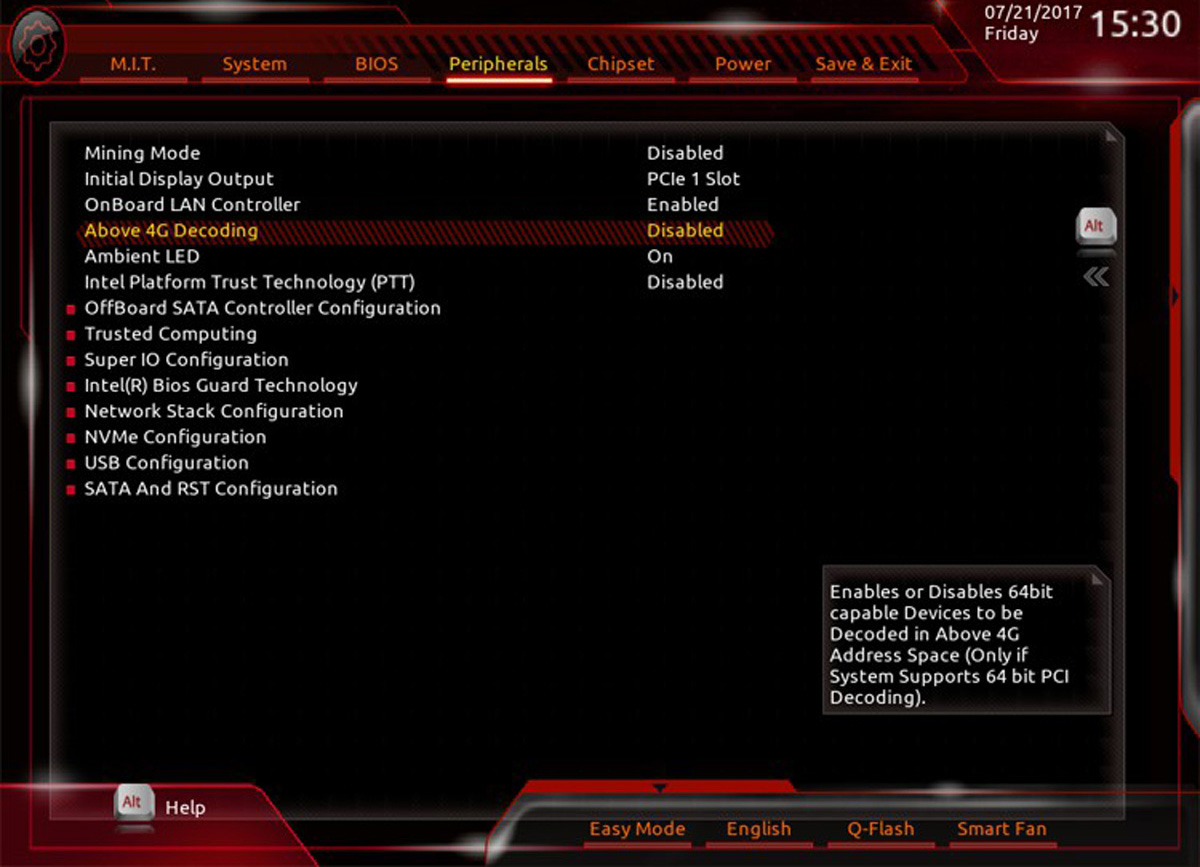
- PC motherboard usually has a few different BIOS versions released on PC motherboard manufacturer's official site. Different BIOS versions would have different PCIe resources' amount that can be assigned to the GPU cards on system for work. Therefore, if the current BIOS version on PC motherboard just allows a few GPU cards for work, then try to upgrade or downgrade the BIOS version on motherboard to allow more GPU cards for operation.
- If the PC motherboard is dual CPU design, then much of first CPU's PCIe resources will be assigned to motherboard's I/O for use, resulting in less PCIe resources left for the GPU cards in support of usage. Therefore, let the host card of NA255A/NA265A be installed in the PCIe 3.0 ×16 slot controlled by second CPU on motherboard to have the maximum PCIe resources be allocated to the GPU cards for work.
Please check the following title for detailed info:
Which PCIe slot on Dual CPU motherboard is recommended to have Netstor GPU chassis’ host card be installed in?
|